Why, back in my day, if you wanted to make a pretty picture on the interwebs, you used your mouse and Oekaki, if you were LUCKY. If you were UNLUCKY, you did it in Paint. These days, Paint's become a lot more powerful, and inbrowser image editing tools are pretty impressive as well. For this Productivity on the Road, I'll be exploring
Pixlr, a fantastic image editing in browser applet that feels like a stripped down Photoshop (in a good way).
Images always speak louder than words, so on to the screenshots:
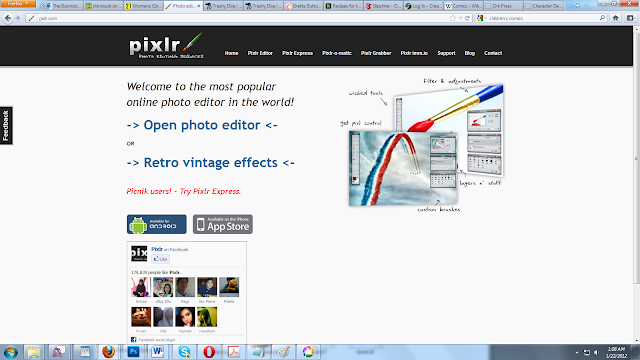 |
| I went with door number one, "Open Photo Editor". |
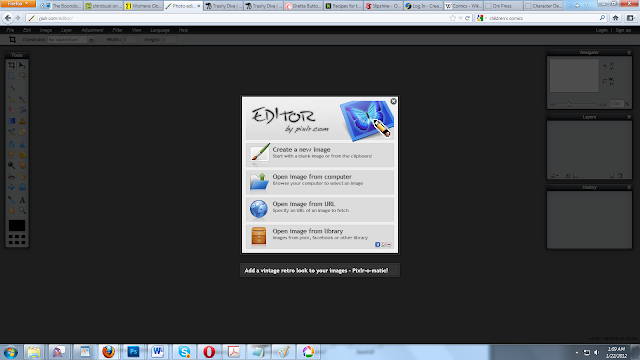 |
| Let's start with 'Create a new image' |
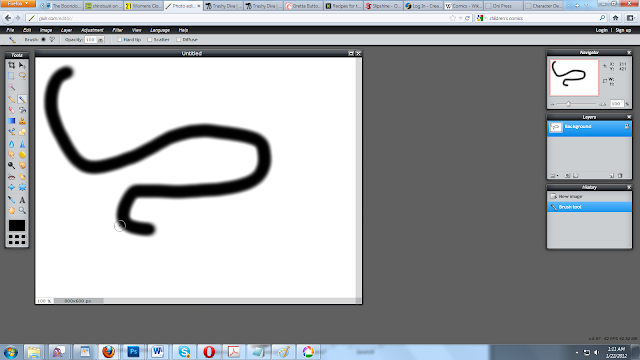 |
| This is the brush tool, drawn in with a mouse |
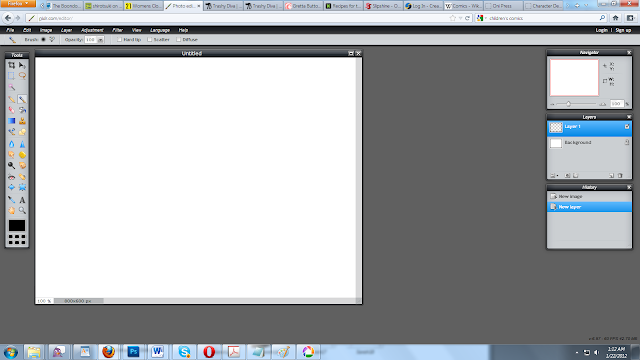 |
| You can add layers, and the layout and menu are a lot like Photoshop, so there's pretty much no learning curve if you're familiar with PS. |
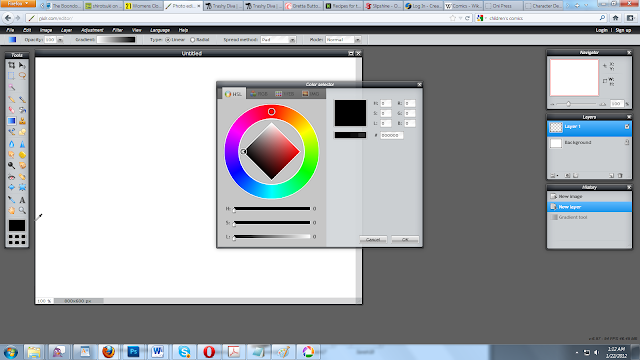 |
| The color picker has a lot of options available. |
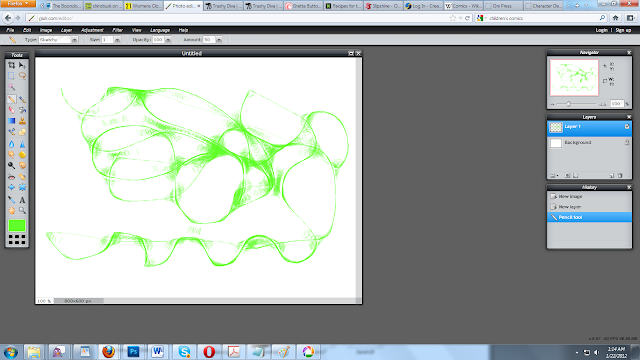 |
| This was drawn with the pencil tool. The pencil tool makes a strange mark when it hits an intersection. |
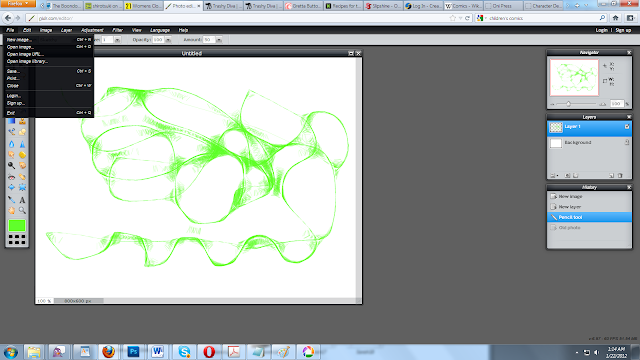 |
| Exploring menus. |
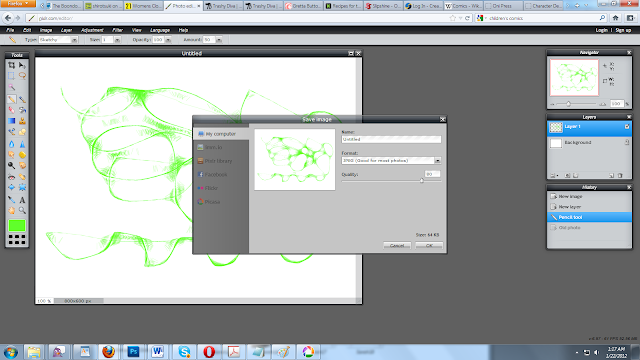 |
| Exploring the save options. |
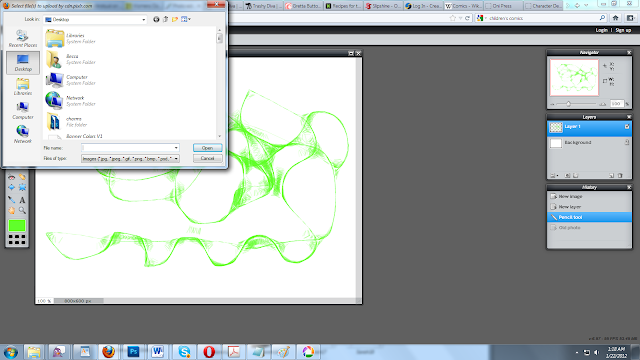 |
| Opening an existing image on the computer. |
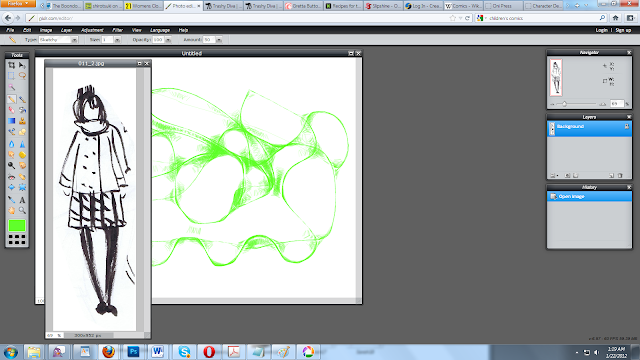 |
| I can have multiple images open at one time. |
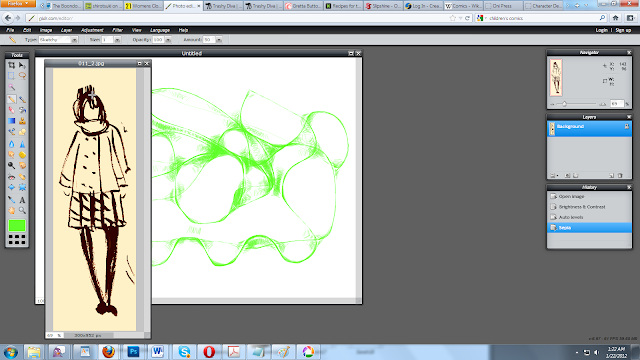 |
| This is the "Sepia" option. |
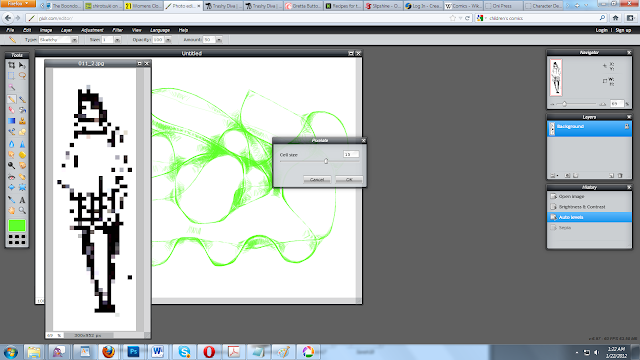 |
| Playing with filters. This is pixellate. |
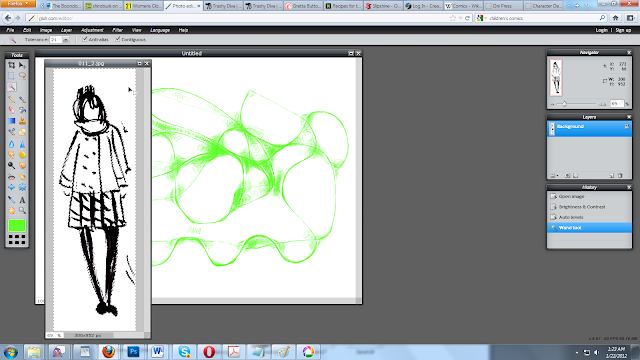 |
| Testing the magic wand tool. |
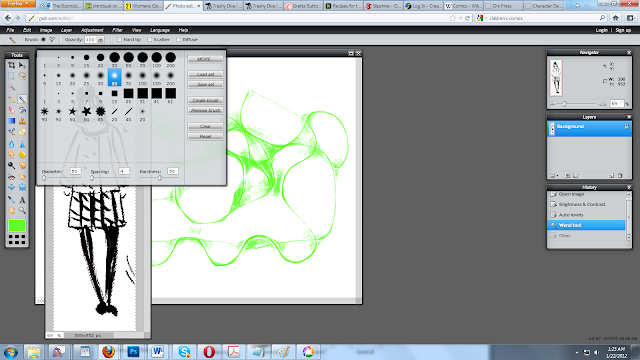 |
| Native brush options. |
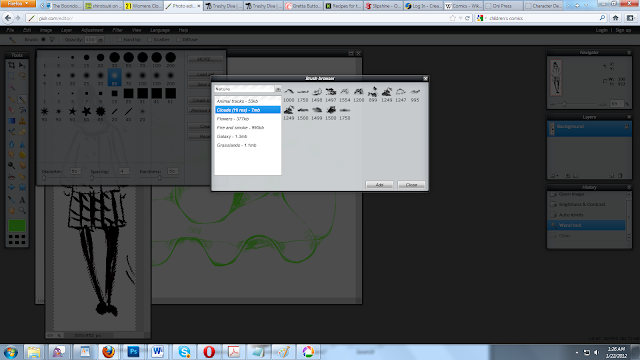 |
Additional brush options.
Unfortunately, Pixlr does not recognize pressure sensitivity on tablets, and responds to tablet usage like it would respond to a mouse. However, you can vary your stroke width with speed- fast strokes give you a more sketchy line, slow strokes a more polished line.
|
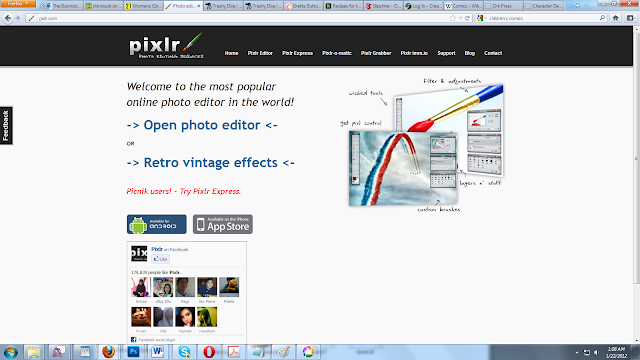
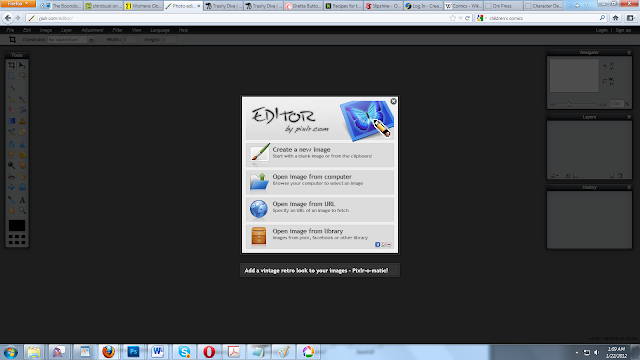
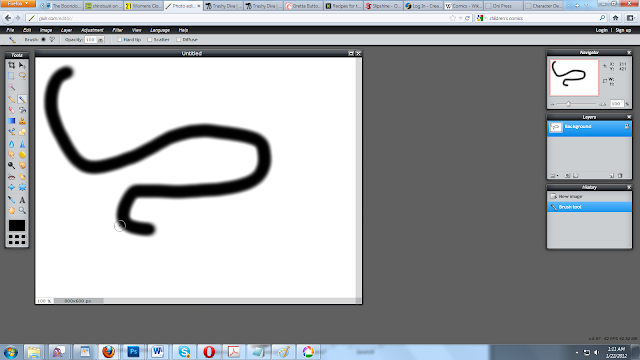
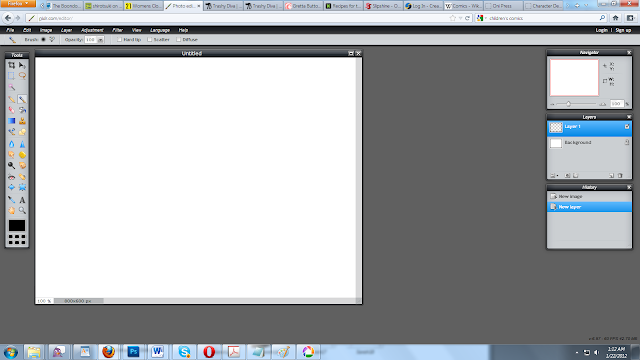
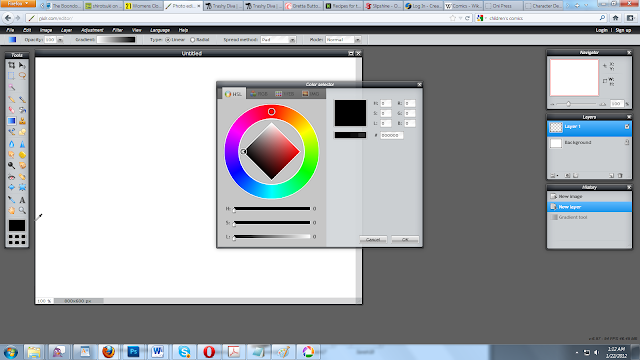
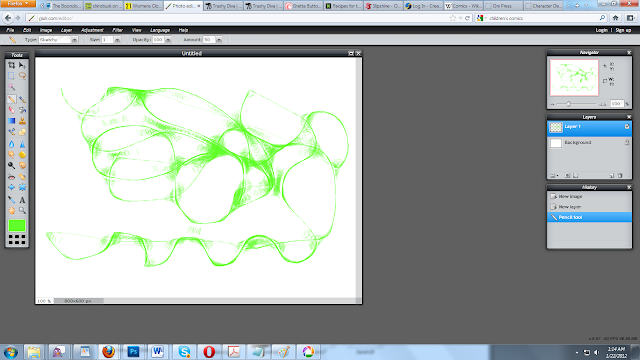
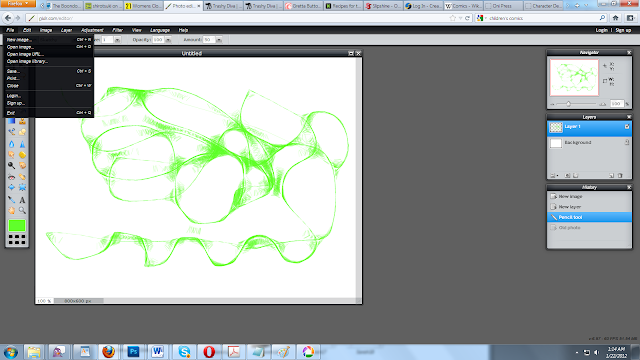
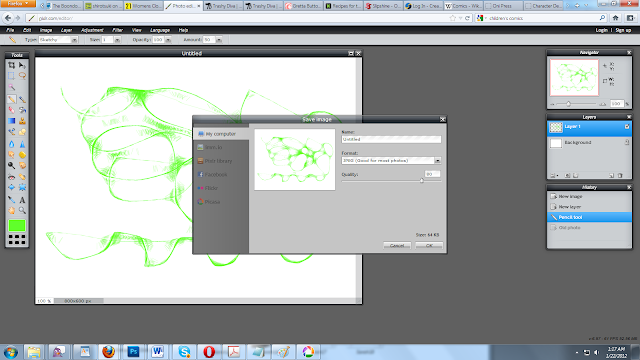
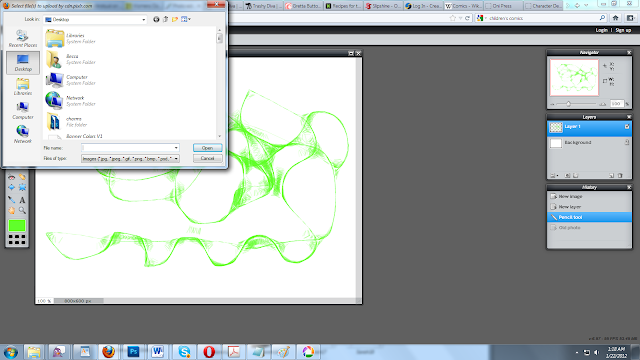
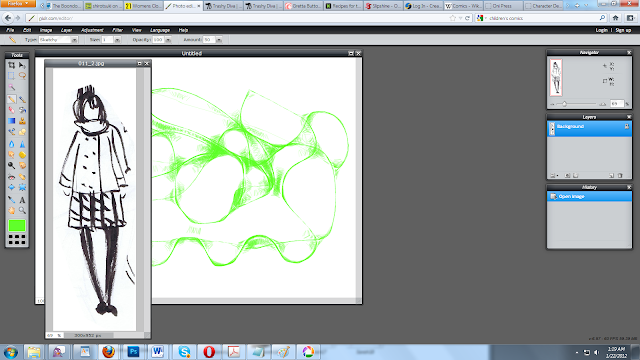
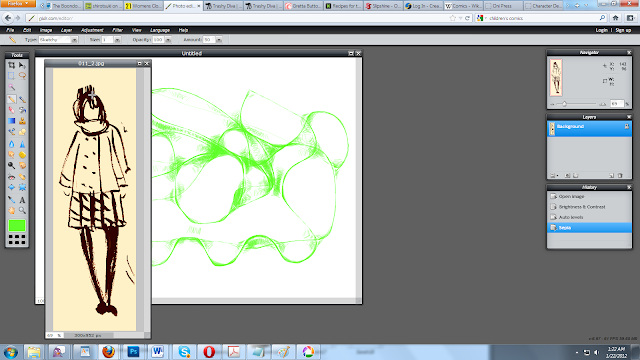
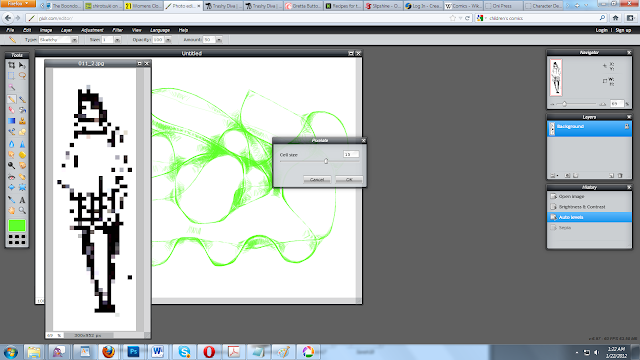
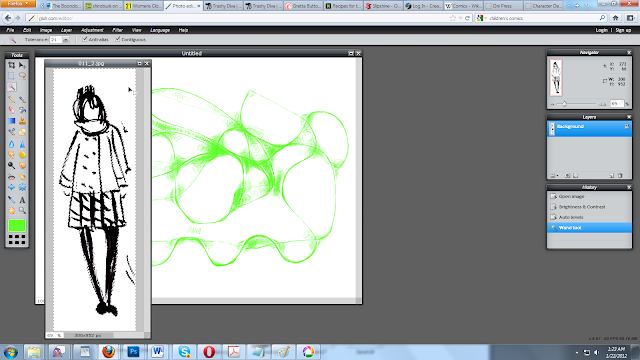
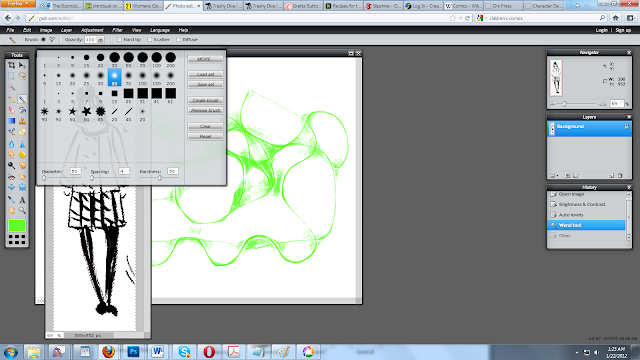








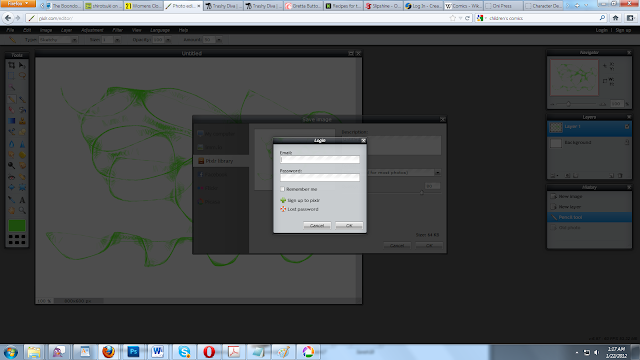







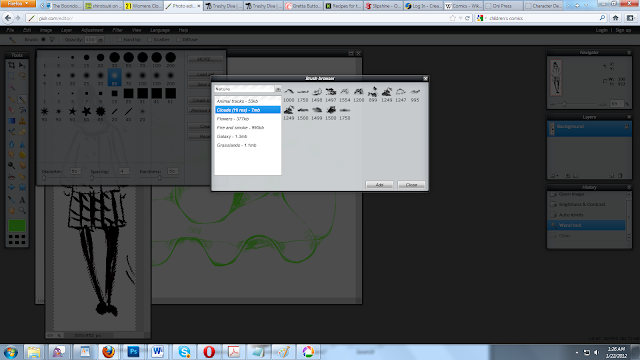


This can be used on the iphone it seems hahaha. Daz crazy. Is this free? is it better than Photoshop 7? I was given that in highschool and never upgraded. if its better I might as well get it!
ReplyDeleteI use Pixlr express to edit my photos. I love it!
ReplyDelete